SQLite SQL Tutorials
Basic SQL
Nikolai Shokhirev
Introduction
This tutorial is an updated version of my 2004 tutorial. The tutorial is applicable both to Windows and Linux. Linux user do not need such a detail explanations about running command-line programs and can easy adjust the tutorial.
Some information about cmd.exe: http://www.ss64.com/nt/cmd.html ,
I used the contents of sample tables from an excellent series of tutorials at http://www.linuxdevcenter.com/pub/ct/19 .
SQLite installation
- Go to http://www.sqlite.org/download.html
- Download the newest version of a command-line program for accessing and modifying SQLite databases. (for example, sqlite-3_2_7.zip. For this tutorial the version does not matter).
- Create a directory (e.g. c:/sqlite3">c:\sqlite3) and unzip sqlite*.exe in that directory.
That is it!
Use of SQLite
Start the command-line interpreter (Cmd.exe):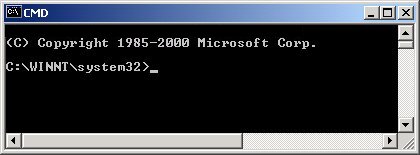
From here on we will display this as follows:
C:\WINNT\system32>
Change a directory by typing the following command:
C:\WINNT\system32>cd c:\sqlite3
and press "Enter".
Creation / Opening Database
A database can be opened by the following command:
C:\sqlite3>sqlite3 mycds.sl3
A file extension is arbitrary. I use "sl2" and "sl3" for SQLite version 2 and 3 respectively. The program creates a new database if a file does not exists.
C:\sqlite3>sqlite3 mycds.sl3 SQLite version 3.2.7 Enter ".help" for instructions sqlite>
SQLite commands
Note that the prompt changed to "sqlit>". It indicates that the program is ready to execute SQL commands. A command ends with a semicolon. Just pressing "Enter" allows entering SQL commands that span multiple lines (see below). There are also dot-commands. They start with a dot symbol and control the database program itself. See .help for details.
Closing Database
Type ".exit" or ".quit" to exit the program:
sqlite>.exit
Table Creation
Let us now create a table with two fields.
sqlite>create table Artists ( --->ArtistID INTEGER PRIMARY KEY, --->ArtistName TEXT);
Note a continuation prompt at extra lines. Below is an example of more complex table.
sqlite>create table CDs ( --->CDID INTEGER PRIMARY KEY, --->ArtistID INTEGER NOT NULL, --->Title TEXT NOT NULL, --->Date TEXT);
SQL commands are case-insensitive.
Table Population
Note that PRIMARY KEY is AUTOINCREMENT by default.
sqlite>insert into Artists (ArtistID,ArtistName) values (NULL,'Peter Gabriel'); sqlite>insert into Artists (ArtistID,ArtistName) values (NULL,'Bruce Hornsby'); sqlite>insert into Artists (ArtistID,ArtistName) values (NULL,'Lyle Lovett'); sqlite>insert into Artists (ArtistID,ArtistName) values (NULL,'Beach Boys');
sqlite>insert into CDs (CDID,ArtistID,Title,Date) values (NULL,1,'So','1984'); sqlite>insert into CDs (CDID,ArtistID,Title,Date) values (NULL,1,'Us','1992'); sqlite>insert into CDs (CDID,ArtistID,Title,Date) values (NULL,2,'The Way It Is','1986'); sqlite>insert into CDs (CDID,ArtistID,Title,Date) values (NULL,2,'Scenes from the Southside','1990'); sqlite>insert into CDs (CDID,ArtistID,Title,Date) values (NULL,1,'Security','1990'); sqlite>insert into CDs (CDID,ArtistID,Title,Date) values (NULL,3,'Joshua Judges Ruth','1992'); sqlite>insert into CDs (CDID,ArtistID,Title,Date) values (NULL,4,'Pet Sounds','1966');
SQLite is forgiving, but better to use single quotes for TEXT data (Date).
Tip 1: A line can be copied and pasted by right-clicking on CMD. Selected text from CMD can be copied by "Shift Right-click" (or " Right-click" in some versions).
Tip 2: Alternatively, you can create a text file (named e.g. ins_artists.sql) with the following contents:
-- insert 4 records into Artists (a comment line starts with "--") insert into Artists (ArtistID,ArtistName) values (NULL,'Peter Gabriel'); insert into Artists (ArtistID,ArtistName) values (NULL,'Bruce Hornsby'); insert into Artists (ArtistID,ArtistName) values (NULL,'Lyle Lovett'); insert into Artists (ArtistID,ArtistName) values (NULL,'Beach Boys');
Save it and execute this dot-command (without the semicolon at the end):
sqlite>.read ins_artists.sql
This can be done with any set of SQL statements.
Select Statement
Let us check the results of our work. Execute the following statements.
sqlite>select * from Artists;
and
sqlite>select * from CDs;
If you want to display field's headers, execute the the following "dot" command.
sqlite>.headers ON
Results of the Queries are:
ArtisID|ArtistName 1 |Peter Gabriel 2 |Bruce Hornsby 3 |Lyle Lovett 4 |Beach Boys
and
CDID|ArtisID|Title |Date 1 |1 |So |1984 2 |1 |Us |1992 3 |2 |The Way It Is |1986 4 |2 |Scenes from the Southside|1990 5 |1 |Security |1990 6 |3 |Joshua Judges Ruth |1992 7 |4 |Pet Sounds |1966
Try some other statements:
sqlite>SELECT Title AS AlbumName FROM CDs;
sqlite>SELECT Title FROM CDs WHERE Date>=1990 ORDER BY Title;
sqlite>SELECT Date FROM CDs;
sqlite>SELECT DISTINCT Date FROM CDs;
sqlite>SELECT Title FROM CDs GROUP BY ArtistID;
Selecting from two tables
The following SQL statement
sqlite>SELECT t1.ArtistName,CDs.Title FROM Artists t1, CDs WHERE t1.ArtistID=CDs.ArtistID
gives
ArtistName |Title Peter Gabriel|So Peter Gabriel|Us Peter Gabriel|Security Bruce Hornsby|The Way It Is Bruce Hornsby|Scenes from the Southside Lyle Lovett |Joshua Judge Ruth Beach Boys |Pet Sounds
In the above statement we used t1 as an alias for Artists.
Update statement
First insert an incorrect record:
sqlite>insert into Artists (ArtistID,ArtistName) values (NULL,'Supernatural');
Then correct:
sqlite>UPDATE Artists SET ArtistName ='Santana' WHERE ArtistID=5;
Now you can insert a CD:
sqlite>insert into CDs (CDID,ArtistID,Title,Date) values (NULL,5,'Supernatural','1999');
Delete statement
First try
sqlite>select * FROM CDs WHERE Title LIKE 'Super%';
OK? Now we are sure what we are going to delete:
sqlite>DELETE FROM CDs WHERE Title LIKE 'Super%';
As a precaution you can try first
sqlite>Select * From CDs WHERE Title LIKE 'Super%';
Backing up and restoring the database
To back up the database, run from the command line:
sqlite>sqlite3 mycds.sl3 .dump > mycds.sql
This creates the file mycds.sql with the database creation script.
To restore the database, run this command:
sqlite>sqlite3 new_mycds.sl3 < mycds.sql
This also can be used for database conversion from version 2 to version 3 if the 'dump' is performed with sqlite 2 and restoring with sqlite 3.
References
- SQLite home page, http://www.sqlite.org/
- A command-line program to administer SQLite databases, http://www.sqlite.org/sqlite.html
- SQL As Understood By SQLite, http://www.sqlite.org/lang.html
- Frequently Asked Questions, http://www.sqlite.org/faq.html
- SQLite Tutorial by Mike Chirico mchirico@users.sourceforge.net, http://souptonuts.sourceforge.net/readme_sqlite_tutorial.html
- SQLite: The Hammer For Software Problems by JayGodse - a lot of useful information about SQLite.
- Syntax Diagrams For SQLite.
- Datatypes In SQLite Version 3.
- SQL As Understood By SQLite.
- SQLite - Data Types.
- Best practice: Optimizing SQLite database performance.
- How to get Top 5 records in SqLite?.